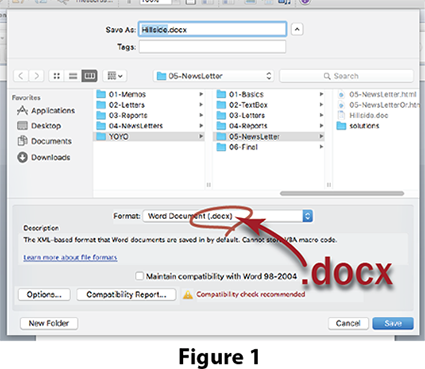Mt. Eden Computer Applications I Class
 Word YOYO 6: A Table...
Word YOYO 6: A Table...
A Table in WORD.
- Create a new document in Word.
- In the File menu select Save as... and save the fie in your folder in the .docx format. See Figure 1 ==>
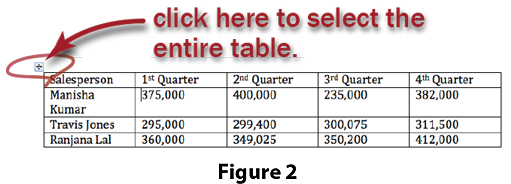
- Create a table with five columns and four rows.
- Type in the text as shown in Figure 2 ==>
- At the top of the table, insert a new row .
- In the first cell of the new row, type in Yearly Car Sales (in $).
- Merge all of the cells in the new row.
- In the Home tab on the ribbon, set the text to paragraph style Heading 1.
- Select the second row of text and set the text to paragraph style Heading 2.
- Select the top two rows, in the Tables>Table Layout tab on the ribbon set Align to Bottom Center.
- Select the bottom three rows, and set Align to Center Left.
- Select the bottom three rows, of the first column and set Align to Center Right.
- Select the whole table and set AutoFit to AutoFit to Contents.
- Select the data cells (cells with numbers) and color them in.
- Insert a new row at the bottom of the table.
- Merge the four right most columns of that row.
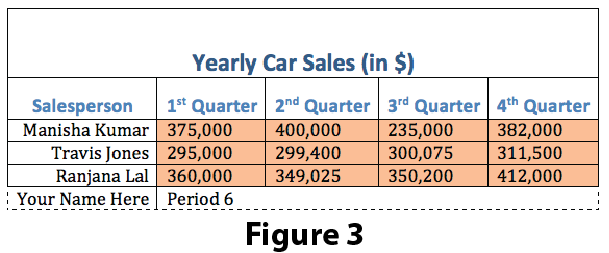 Type your name in the first column of that row and your period number in the merged columns
Type your name in the first column of that row and your period number in the merged columns
- In that row set the bottom, right and left boarders to dashed.
- Your final table should look like Figure 3 ==>
As you work save your completed file in your folder in the Documents folder on your computer.
WHEN YOU ARE DONE...
TURN IT IN THROUGH GOOGLE CLASSROM.
This assignment is worth 25 participation points.