Mt. Eden Computer Essentials & Applications I Classes
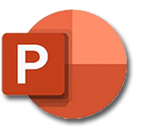 PowerPoint YOYO: PART 2 Tips
PowerPoint YOYO: PART 2 Tips
Haven't done part 1? Click here... Part 1
Click here for the file that you need:
Tips5.pptx
- Open the Tips5.pptx file.
- In the Slide Tray select slide number 1. This is the Title slide.
- Select : "Written by: Jessica Lee Edited by Sam Jordan" and type your name. Press Return.
- In the Insert menu select Date and Time... In the resulting dialog box, choose any date format that you like and also, at the bottom of the dialog box, check the Update automatically box. Press Return.
- Type the place where the presentation will take place: "Mt. Eden High School, Hayward, CA." Press Return.
- Type the name of the sponsor of the presentation: either "Computer Essentials" or "Computer Applications 1." Add your period number.
- Switch to the Slide Sorter view.
- Change the order of the third and fourth slides.
- Double-click on the third slide.
- Use the Internet, your notes from the tips presentation that your teacher gave earlier or any other method of research to find information about creating and giving a presentation. What suggestions did you find that are not covered in this Tips presentation? From your own experience giving and listening to presentations, what suggestions for creating and giving presentations do you want to add.
- Select slide 5, it is blank.
- Create a bulleted list of at least three main suggestions that you discovered from your research.
- Give the slide an appropriate title.
- Create slide 6 by clicking on the New Slide button on the left end of the Home ribbon.
- Type a bulleted list of at least three skills that YOU need to develop to give a great presentation —for example, speak clearly.
- Give the slide an appropriate title.
- Move slide 6 before slide 2.
- Select the Slide Show button, and click through the slide show to the end.
- Done. SAVE YOUR DOCUMENT.
DONE.