Mt. Eden Apps 2/Media Class
 Photoshop YOYO 2
Photoshop YOYO 2
Today's YOYO is about masks... 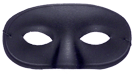
Get the Mask01.jpg file from below.... Right-Click and save, or drag the image to your folder in the My Documents folder, open it in Photoshop.
Take this picture (Mask01.jpg) 
and make it into something like this 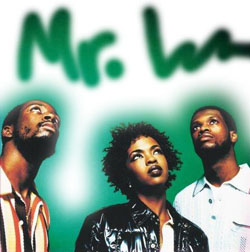
BUT... Don't write “Mr. L” write your name instead.
Just in case, here are some...
INSTRUCTIONS and HINTS:
In PHOTOSHOP:
- In the Layers Panel double click on the background layer. Click on "OK" in the resulting new layer dialog box.
- With the Lasso Tool you will roughly select the people at the bottom of the picture.
- From the Layers Panel make a Layer Mask out of the selection.
- Use the Refine Masks Panel (click on the Mask Edge... Button in the Mask Panel) to Feather the mask edge.
- Finally, select the mask in the Layers Panel and using a fuzzy brush set to white, at the top of the picture write your name into the mask.
Store your in-progress work &
TURN IN the completed version THROUGH GOOGLE CLASSROM.
This exercise is worth 25 Participation points.