Mt. Eden Computer Applications I Class
 Excel YOYO 5
Excel YOYO 5
You are on your own to complete the following exercise:
Click here for the file that you need:
Costs.xlsx
In the Costs.xlsx file:
- Right-click on the 2019 spreadsheet tab and select Move or Copy. In the Move or Copy dialog box, check Create a copy and under "Before sheet:" select 2019, then click OK.
- Rename the new sheet: 2021.
- Click on the 2019 spreadsheet tab arrow and drag it right to the other side of the 2020 tab.
- Click on the 2021 tab.
- Select cells C2:H13 and clear the contents of those cells.
- Click the 2020 tab.
- Select cells B2:I6.
- Under the Sort & Filter button on the Home tab of the ribbon select Sort A to Z.
- Select cells B8:I12.
- On the Data tab of the ribbon click on the sort A to Z button:
 .
.
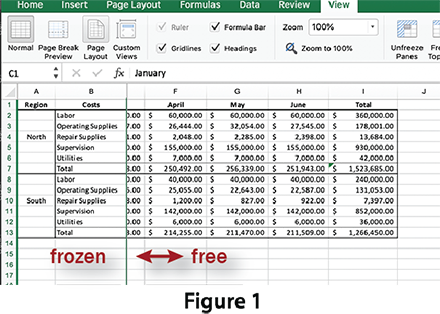
- Click cell C1. In the View tab of the ribbon, or the Window menu select Freeze Panes.
- Scroll to the right and left to see the effect. See Figure 1 ==>
- In the View tab of the ribbon, or the Window menu select Unfreeze Panes.
- In the Page Layout tab of the ribbon, click on the Orientation button and choose Landscape.
- In the ribbon click on the Page Setup button.
- In the resulting Page Setup dialog click on the Header & Footer tab.
- In the header pull-down menu select "Page 1 of ?."
- In the footer pull-down menu select the name of your file: "cost.xlsx."
- In the View tab of the ribbon, click the Page Layout button. At the top in the header there should be: "Page 1 of 2." At the bottom in the footer there should be the name of your file.
- Scroll down to the footer, click on the footer cell and type your name.
- In the View tab of the ribbon click the Normal button.
- Click the 2019 tab.
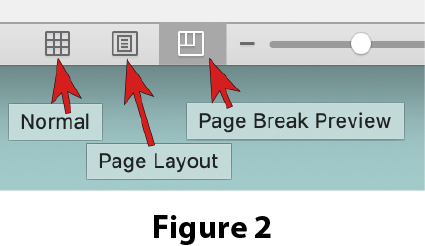 Select cells A1:D13.
Select cells A1:D13.
- In the Page Layout tab of the ribbon,select the Page Setup button.
- On the bottom right of the Excel window click the Page Break Preview button. See Figure 2 ==>
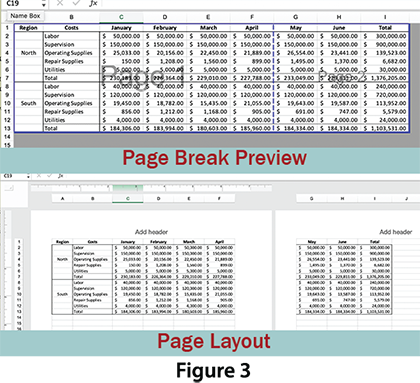
- Notice where the page break is set.
- Click the Page Layout button and notice how the pages will be printed.
See Figure 3 ==>
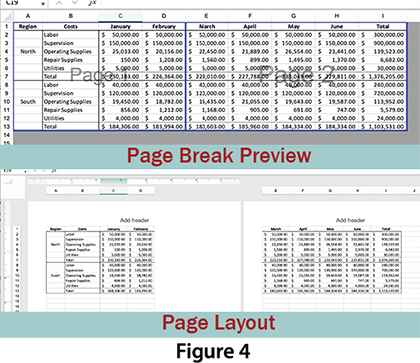
- Click the Page Break Preview button.
- Click and drag the horizontal dashed blue line to the left, resting between February and March.
- Click the Page Layout button and notice how the pages will be printed.
See Figure 4 ==>
- Click the Normal button.
- Done.
SAVE YOUR DOCUMENT.
TURN IN THE COMPLETED FILE THROUGH GOOGLE CLASSROOM.
This exercise is worth 20 Participation points.